In today's fast-paced digital world, being able to download videos for offline viewing, sharing, and archival purposes is incredibly useful. RedNote, a popular video-sharing platform, offers a wealth of content, but what if you want to save those videos to your device? In this comprehensive guide, we'll walk you through the process of downloading RedNote videos using the RedNote Video Downloader Chrome extension.
What is RedNote?
RedNote App (rednoteapp.co) is a vibrant video-sharing platform where users can create, share, and explore a diverse range of video content. From short-form entertainment to educational tutorials, RedNote has something for everyone.
Why Download RedNote Videos?
Downloading videos from RedNote can provide several benefits:
- Offline Viewing: Watch videos on the go, even without an internet connection.
- Content Preservation: Create a personal archive of your favorite videos.
- Easy Sharing: Share videos with friends, family, or colleagues without needing an internet connection.
- Educational Access: Revisit and study instructional content at your own pace.
Step-by-Step Guide to Downloading RedNote Videos
Here's how you can download videos from RedNote using the RedNote Video Downloader Chrome extension:
1. Install the RedNote Video Downloader Extension:
- First, you'll need to install the RedNote Video Downloader extension. You can find it on the Chrome Web Store here: https://chromewebstore.google.com/detail/rednote-video-downloader/lndhibhgcfngklgfaoidadnknpokjieh
- Click "Add to Chrome" to install the extension.
2. Locate the Video You Want to Download:
- Open the RedNote app or website and find the video you want to download.
3. Click the Share Icon:
- In the video interface, click on the share icon, usually located at the bottom right of the video player.
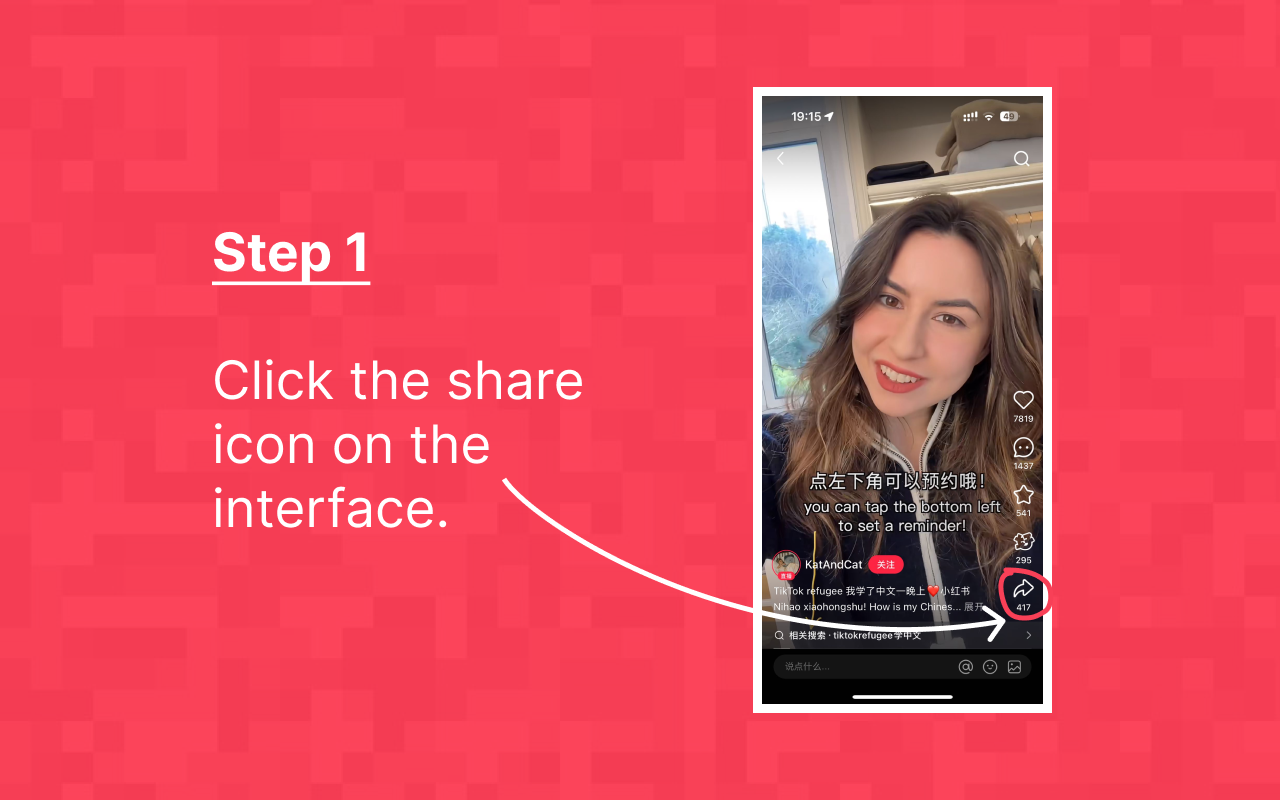
4. Copy the Video Link:
- In the sharing menu, select the option to "Copy link." This will copy the video's URL to your clipboard.
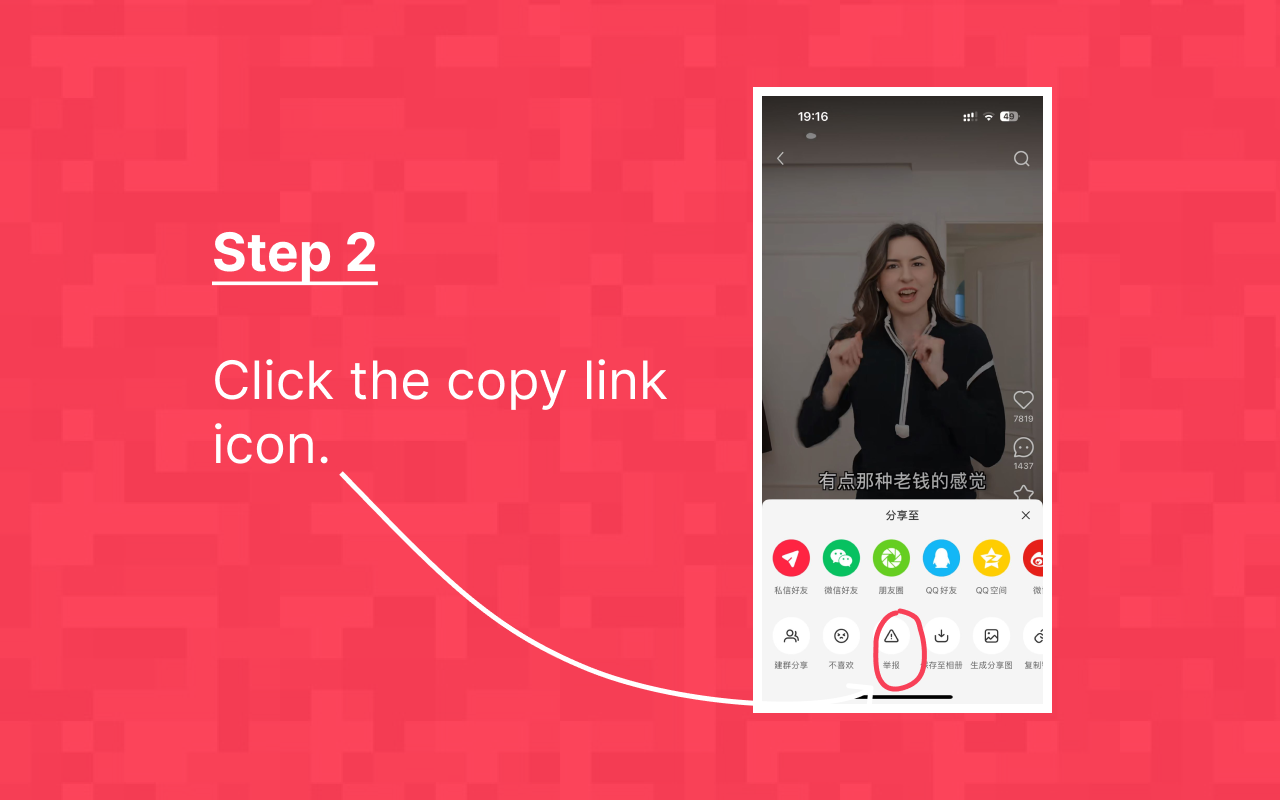
5. Paste the Link in Your Browser:
- Open a new tab in your Chrome browser. Paste the copied link into the address bar and press Enter to open the RedNote video page.
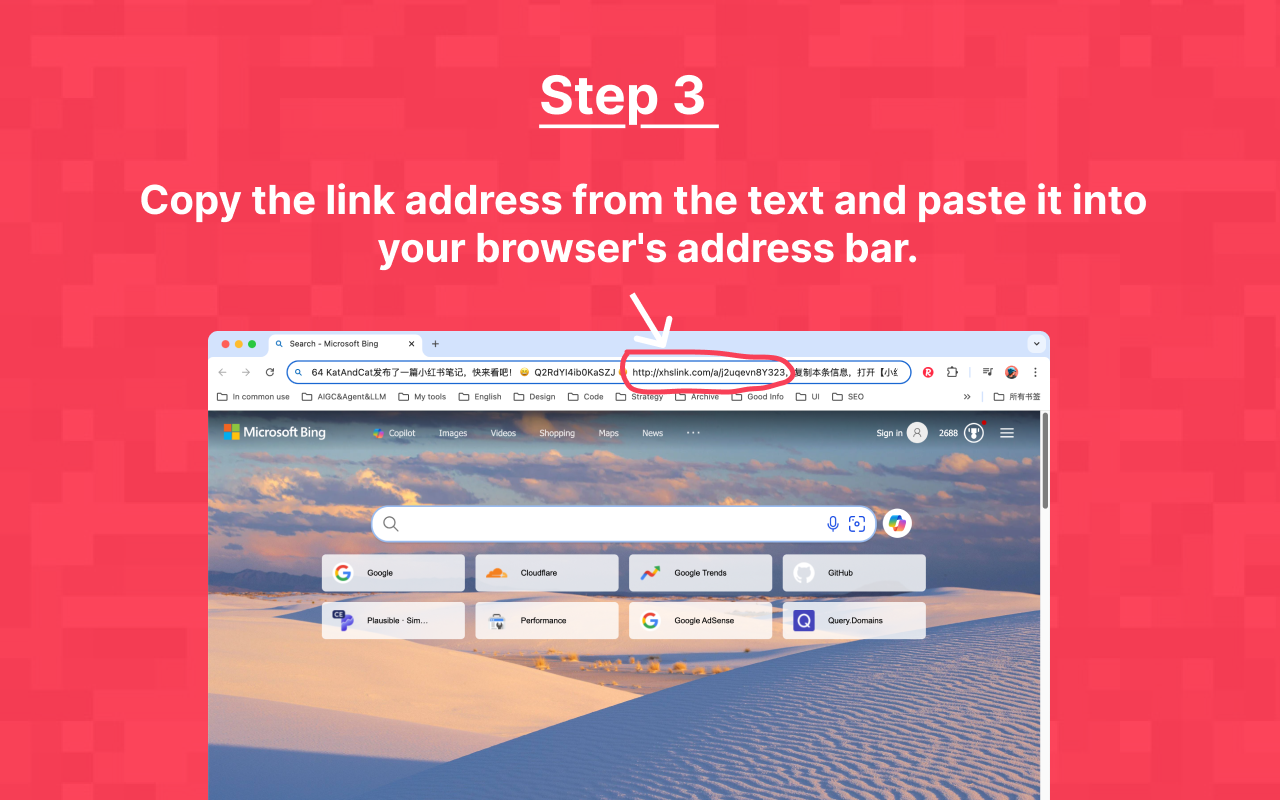
6. Use the RedNote Video Downloader:
- With the RedNote video page open, click the RedNote Video Downloader extension icon in your browser toolbar. You should see a "Download" button appear.
- Click the download button
7. Play Offline
- Click the play button to play video offline
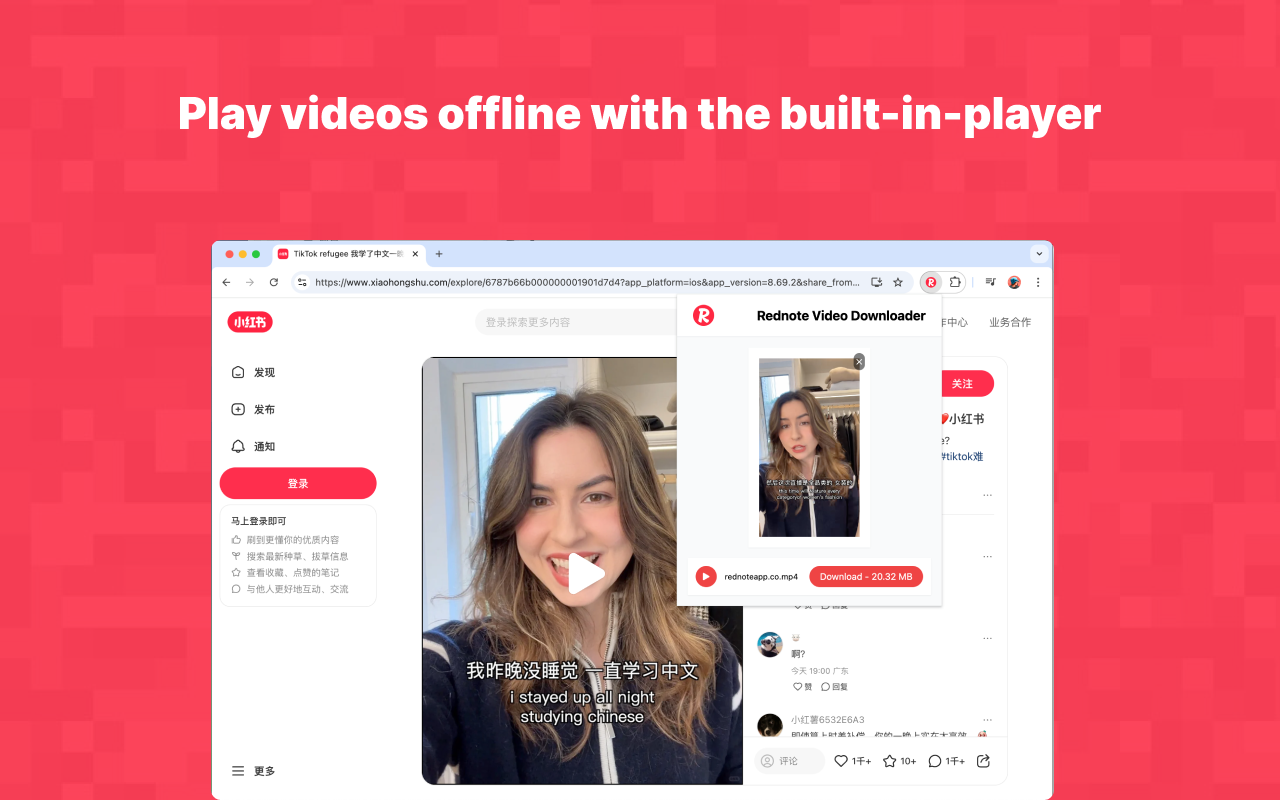
8. Enjoy Your Downloaded Video:
- The video will be saved to your computer or Mac.
Tips for Optimizing Your RedNote Video Downloads
- Storage Management: Keep an eye on your storage space. Larger videos take up more space. Delete any unnecessary files regularly.
- Video Quality: Some videos may be available in different qualities. Choose the quality that best suits your needs and storage constraints.
- Stay Updated: Keep your RedNote Video Downloader extension updated to ensure compatibility with any changes on RedNote's platform.
Conclusion
Downloading videos from RedNote is a straightforward process thanks to the RedNote Video Downloader Chrome extension. With this simple tool, you can enjoy your favorite RedNote content offline, share videos easily, and create a personal library of videos to revisit whenever you want. Happy downloading!
